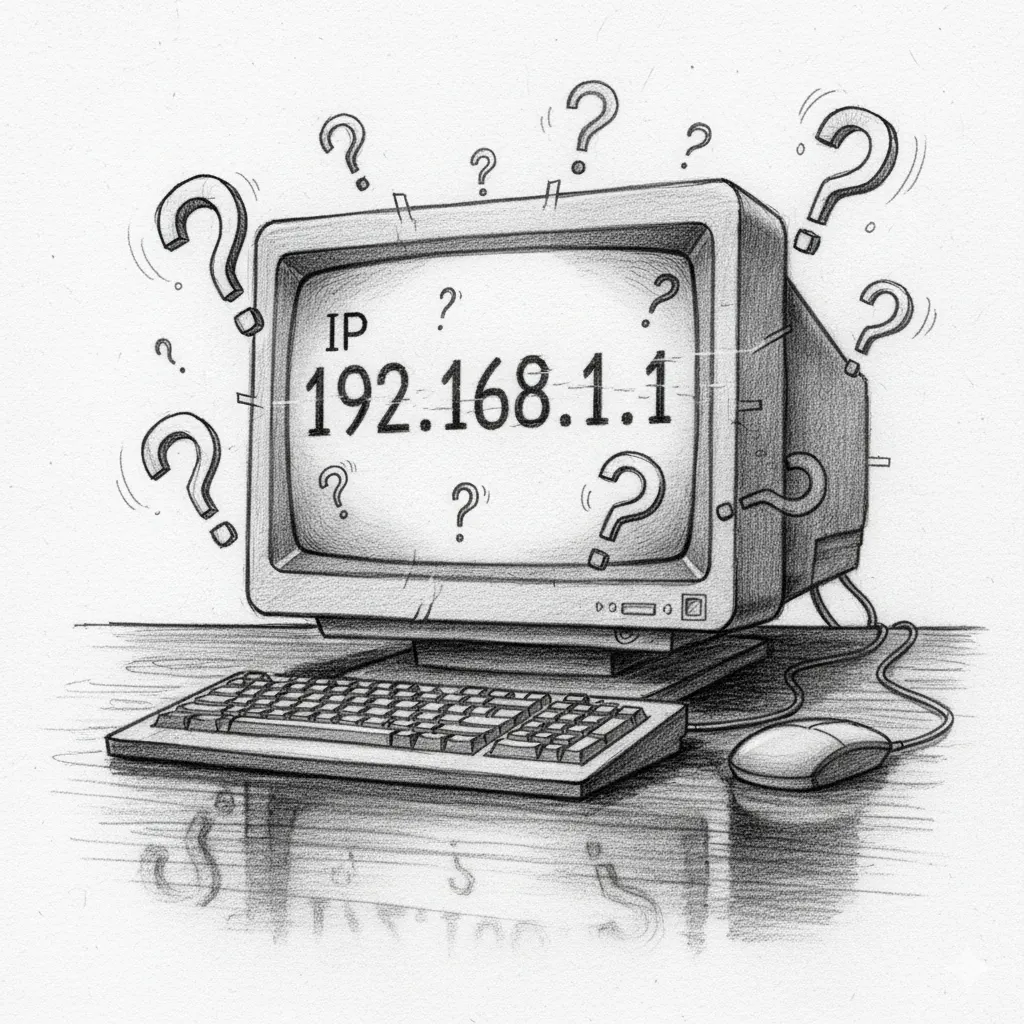Our Website is Still Under Construction (But Our Solutions Are Live!)
An IP (Internet Protocol) address is a unique numerical label assigned to every device connected to a computer network that uses the Internet Protocol for communication. Think of it as your device’s home address on the internet. It allows devices to find and communicate with each other, whether they’re across the room or across the globe.
Public vs. Local IP Addresses
There are two main types of IP addresses you’ll encounter: Public and Local. Understanding the difference is key to knowing how your device connects to the internet.
- Public IP Address: This is the IP address that your entire home or office network uses to connect to the internet. Your Internet Service Provider (ISP) assigns it to your router. Every device on the outside internet sees your network as a single public IP. This is the address that identifies you to websites and online services. You only have one public IP address for your entire network.
- Local IP Address: This is a private address assigned to each device within your local network (like your home or office). Your router assigns these addresses (e.g., 192.168.1.5, 10.0.0.2). Local IPs allow devices on your network to communicate with each other, such as your computer talking to your printer. These addresses are not visible to the outside world.
How to Find Your IP Address
Finding Your Public IP Address
The easiest way to find your public IP address is by using a simple online tool. Since your public IP is what the outside world sees, any website can tell you what it is.
- Open your web browser.
- Go to a website like whatismyipaddress.com or simply type “what is my IP” into Google.
- The website will immediately display your public IP address.
Finding Your Local IP Address
Finding your local IP address is different for each operating system.
On Windows:
- Open the Command Prompt by typing “cmd” into the Start menu search bar.
- In the Command Prompt window, type ipconfig and press Enter.
- Look for “IPv4 Address” under your active network connection (e.g., “Ethernet adapter” or “Wireless LAN adapter”). The number next to it is your local IP address.
On Mac:
- Click the Apple menu in the top-left corner and go to “System Settings” (or “System Preferences” on older versions).
- Click on “Network.”
- Select your active connection (Wi-Fi or Ethernet). Your local IP address will be displayed on the right side.
On Mobile (iPhone/Android):
- Go to your device’s “Settings.”
- Navigate to “Wi-Fi.”
- Tap on the network you are currently connected to. Your local IP address will be listed in the network details.
Still stuck? Contact Orgmented!